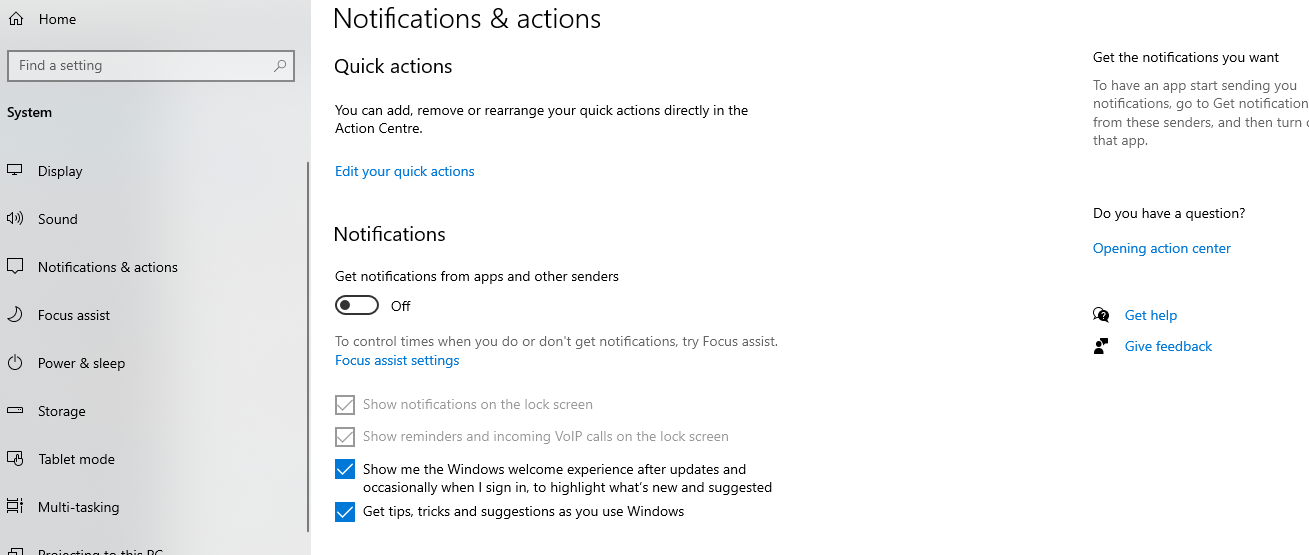Surely more than many has found that while opening the Windows 10 Task Manager, they have noticed that their computer became lazy or slow. They have found that a process with the name of Runtime Broker was making great use of part of the system resources, CPU, and RAM memory. Surely many users may have thought at some point that the Runtime Broker process may be a virus or other type of malware, but far from this, it is a Windows process.
Specifically, Runtime Broker is a process that Microsoft introduced in Windows 8 and is also found in Windows 10. Despite its legitimacy, it is a process with a very bad reputation, since it is sometimes responsible for increasing the load of our CPU or the RAM usage of the computer.
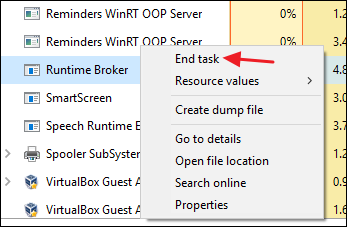
The process is in charge of controlling that all universal applications comply with their permissions. And do not carry out any other type of action on certain components of our computer. That is, if when installing an application it does not require permissions on the webcam of our team, for example, Runtime Broker will be aware that this does not happen. Therefore, the process is running from system startup using several MB of RAM.
However, sometimes we can see how those MB can increase considerably and can even increase the percentage of CPU use. This has to do in most cases with the number of universal applications that we have running on the computer. Although if nothing happens out of the ordinary. Runtime Broker should once again free up the CPU usage. And occupy only a few MB of the RAM memory of our equipment.
How to avoid excessive CPU and RAM consumption by Runtime Broker
If this doesn’t happen. Then it could be that some faulty application is causing Runtime Broker to use even more than 1GB of RAM. And also increases the percentage of CPU usage. In this situation, the first thing that will come to mind is to try to end the Runtime Broker process from the Task Manager. But it is an important process as far as Windows security is concerned and therefore, something not recommended.
In this case, we should try to identify the application. That is causing Runtime Broker to trigger its consumption of resources and end said application. Something that should make the Microsoft process return to its usual consumption. If we do not succeed, the recommendation by Microsoft is that if the Runtime Broker uses more than 15% of our RAM. We can proceed to end the process from Task Manager and then restart the computer.
At Windows startup, the process will re-launch in the background. And if we re-launch the application with which it has a conflict. We will find ourselves in the same situation again. One solution may be to go to the Windows 10 Settings> System> Notifications & Actions page and slide the switch for the Get tips, tricks, and hints option while using Windows to the OFF position.
If we detect which application is causing the problem, we can uninstall it and end any such inconvenience, although we can also try to limit the number of applications that can run in the background from Settings> Privacy> Background applications or check at runtime. if any malware has been able to take control of the Runtime Broker process. To do this. From the Task Manager, we right-click on the process. Select the option Open file location, which will take us to the path C: \ Windows \ System32. And upload the person responsible for the process to VirusTotal.