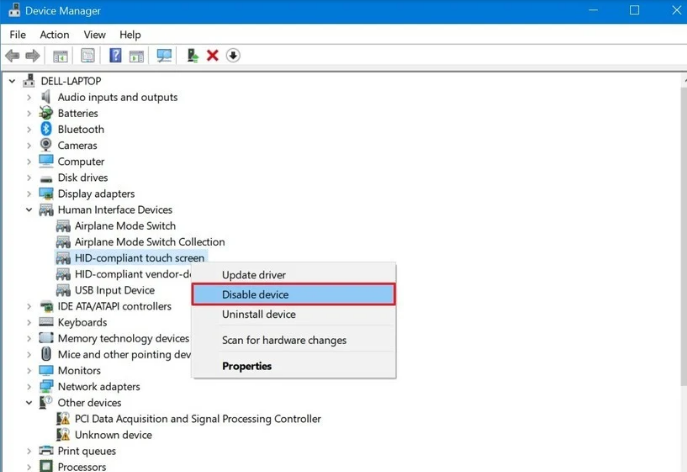The escalation of hybrid Windows 10 devices that have characterized the tablet segment in recent times, opens the door to very different uses with the same device. Sometimes we may want to use our equipment as if it were a pure laptop. And cancel the possibility of accidentally touching its screen. Creating some kind of complication. With this simple guide, we show you how to Disable Touch Screen Windows 10.
In fact, there are also conventional style laptops that have a touch screen. It is a trend that is taking over and that in many cases does not make much sense, since with the keyboard and trackpad always attached, we will have little need to put our fingers in the glass. Even so, that strange fever reigns that seems to cloud somewhat the vision of manufacturers when making certain decisions: much better a good resolution screen in a laptop than a touch film.
Disabling touch technology in Windows 10
Table of Contents
It is a very simple operation, within the reach of any user. If we want to put a keyboard and mouse on our tablet and leave the option of manipulating the elements of the screen for another time we must do the following:
We go to the desktop and press the Windows key plus the letter X on the keyboard, we enter the Device Manager and display the User Interface Devices menu.
Now, click on the right button or long-press on the HDI compatible touch panel option, we mark disable and accept the dialog that appears on the screen.
From this moment on, nothing should happen (unless we leave our tracks) if we touch the panel of the tablet. In case we want to enjoy the touch control again, we must do this same operation and enable the previous option.
Another way of Disabling touch technology
On occasion, it is likely that you need to temporarily disable the touch screen of your device in Windows 10, something that you can do easily and very quickly, especially if you have a convertible, a computer that you can use as such and as a tablet.
However, many laptops that you find on the market have touch screens that, although they are innovation and can be useful in many cases, at some point they can even become annoying and that is when you can consider disabling them.
Contrary to what you might think, deactivating this parameter is very simple and it is a reversible possibility, so you can then reactivate the touch screen at any time. This technique should be possible the same number of times as you need.
To deactivate the touch screen you should follow these straightforward steps:
- Right snap on the Windows 10 Start menu and snap on “Device Manager”.
- Now, look for the device section “Human Interface Devices” or “User Interface Devices (HID)”. In one of them, you will have to look for one that says ” HID compatible touch screen “, right-click on that option, and click on “disable device”. You will get a confirmation message that you really want to perform this action, so accept it.
This is the only possibility there is to do this task, for now. You have to enter the device manager and deactivate that parameter. The same in the future Windows 10 implements a faster option, but now you have to do that.
With that simple gesture, you will have disabled the touch panel of your PC or Surface screen. You can then activate it again whenever you want by performing the same steps and selecting “enable”. Of course, be careful not to press the “uninstall” option, which is not the same.
It is likely that you will see several “HID-compatible touch screen”, it is normal. So in this case, it is just a matter of gradually testing. Which is the one that really disables your Windows 10 touch screen. By performing the steps indicated above.
Ideal for working with a dual boot tablet
We’ve outlined a number of circumstances where it can be helpful to knock out the touchscreen. Still, the best reason I can see is to actually make a tablet and a laptop from the same computer. Depending on the circumstances. For example, a few weeks ago we were testing the Chuwi HiBook which features a Windows / Android dual boot. While Microsoft’s system is luxurious to carry out productive tasks, in which a physical keyboard and a trackpad make a difference, Google’s great strength is the applications from the Play Store.
Leaving the screen disabled in Windows 10 permanently will serve to specialize in each of the facets of the computer.