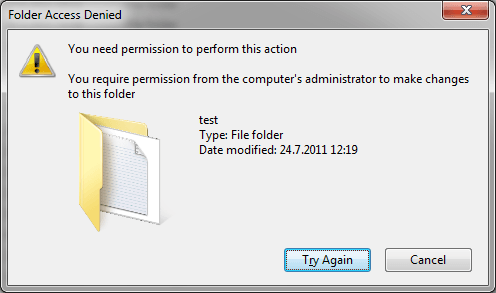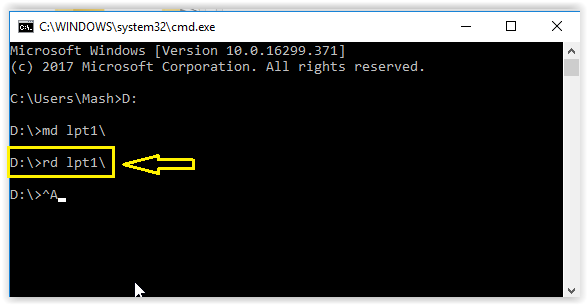If we usually share our computer with other people for different reasons, either because it is the PC in the office or because in our house we have a single computer for the whole family, we will have files and folders that we want to protect against possible accidents such as deleting files, corruption, etc. Normally that other users may face.
Although there are different tools that we can install on the computer and whose purpose is to encrypt and protect our files and folders, we can also choose to create folders that are indelible, that is, if another user is on our computer and accidentally sends that folder to the recycle bin, it will remain and will not be deleted.
For this, there is a specific procedure that, in addition to making the folders indelible, configures them in such a way that it is also not possible to rename these folders. In this way, we can also protect their content.
Before explaining the procedure, it is important to highlight that one of the fundamental aspects of this trick to work correctly, it is essential to use keywords. These keywords are terms that cannot be used as variable names in the programming language.
In the case of Windows we will find that the system also uses certain keywords in its programming, such as “with”, “aux”, “lpt1”, “lpt2”, “lpt3”, “lpt4”, “lpt5”, “Lpt6”, “lpt7”, “lpt8” and “lpt9”.
Well, to create an indelible and impossible to rename a folder in Windows, the procedure is extremely simple, we just have to create a new folder on the Windows Desktop and name it using one of the keywords we have indicated above.
Step By Step How To Create Indelible Folders In Windows :
Table of Contents
Now, is it possible to create indelible folders using other keywords, such as our name?
The truth is that this is possible, and for this, we must carry out the following steps :
Step 1: The first thing we will do is click on the Start button.
Step 2: In the search box we write “Run” to open this application.
Step 3: When the Run box is displayed, we type “cmd” without the quotes for the command prompt to run.
Step 4: In the command prompt window we must write the name of the drive-in which we want to create the folder, for example as follows “<drive-D>:” and without quotes, and then press Enter. At this point it is important to mention that the folder cannot be created at the root of drive C:
Step 5: Next we write for example the following command “MD lpt1 \” without quotes and then press Enter. It should be noted that we can choose any of the keywords mentioned above.
With this procedure, Windows will create an indelible folder that cannot be renamed from the drive-in which we have assigned its location, so to change the name of the folder we will have to resort to Windows Explorer.
How To Delete An Indelible Folder?
When we want to delete the folder manually, we must bear in mind that the usual procedure will not work, so for this, we must perform the same steps described above, but instead of typing in the command prompt “MD lpt1”, now we must write “Rd lpt1 \” without quotes.