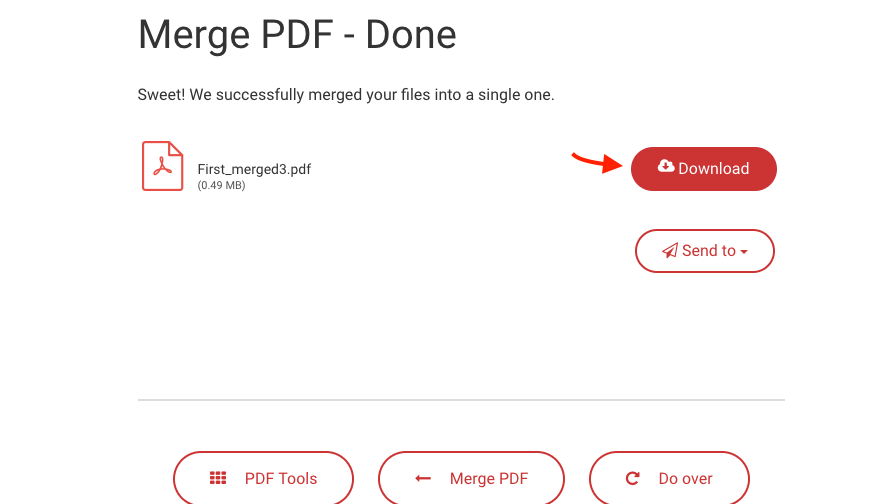The Portable Document Format (PDF) is a file format to present documents, including text formatting and images, in a manner independent of application software, hardware, and operating systems.
PDF (Portable Document Format) is a file format, has undoubtedly become one of the most widely used forms in the world for writing the legal documents, advertisements, including books, magazines, and even our own documents.
This is basically due to the incredible flexibility that the format gives us since it allows us to export to PDF documents from the most varied sources such as Excel, Word and Adobe Photoshop, among others so that they are displayed exactly as we design them, on any device and regardless of the operating system you have or the font available in the system.
How To Join Pdf?
Table of Contents
Thanks to its flexibility, it is currently possible to find all kinds of PDF material, which can be very useful to complement any work. However, most likely these documents are in different PDF files, so we will have to find a tool to join PDF.
For this, on the Internet, we can find dozens of programs that allow us to join a PDF, but in our opinion, the best of all is a PDF Rider, free and very easy-to-use software for Windows that allows us to join PDF files easily, without any type of limit or loss of quality.
Easy download link: Download PDF Rider free
In addition after installing this PDF, through PDF Rider we can separate documents, remove pages from a PDF and protect PDF with passwords, among other features.
To join several PDF documents into one, we must run PDF Rider and follow these instructions:
Step 1: Click on the “Tools” option, and in the menu that appears, select the “Merge documents” option.
Step 2: In the window that appears, select the PDF files that we want to join, which we can do using the “Add” button.
Step 3: After that, we press the “Ok” button.
Step 4: Finally, we save the file resulting from the action of joining PDF by clicking on the “Save” button in the “Application” menu.
How To Join Pdf Online?
In the event that we prefer to join PDF online, one of the best tools for this is foxyUtils Join PDF, a very simple and powerful online service.
Step 1: To join PDF online, the first thing we have to do is access the service, which we can do by clicking on this link.
Step 2: After that, we load the PDF files that we want to join online, which we can do by dragging them to the browser window, or simply pressing the “Search” button.
Step 3: Once the service has finished uploading the PDF files, we must press the “Join PDF” button. This will lead us after a few seconds to the next page, in which we will have to press on “Download” to obtain the attached PDF.
Separate PDF
Earlier in this article, we learned how to join PDF using PDF Rider, which, as we mentioned, it also has the ability to separate PDF. That is why we will use it to do this task.
Step 1: To separate PDF, the first thing we have to do is run PDF Rider and then click on “Application”, and in the menu that appears, select the option “Open document”.
Step 2: We select the PDF file that we want to separate and then click on the item “Tools” in the menu bar. Then in the menu that appears, click on “Extract pages”.
Step 3: In the dialog box that appears, we enter the page number from which we want to cut in the “From” box and the page number to which we want to cut in the “To” box. Then we press on the “Ok” button.
Step 4: In the window that appears, click on “Application” in the menu bar and then on “Save”. To finish, we select the location where we want to save the PDF file.