If you are having problems with your PC monitor , you may think that it has passed away and that it is time to change it. However, if your problem is that the Monitor Flickering or turns on and off only frequently, it is likely that the monitor is fine and that the problem comes from somewhere else. In this tutorial we are going to teach you how to discover the root of the problem Monitor Flickering and, of course, what you can do to solve it .
Of course, if your monitor is having any of these symptoms it is possible that it is damaged and that you do have to change it. However, and especially due to the price of this component, it is worth taking a look and trying to find a solution , because perhaps the problem comes from another side and you can easily fix it.
How to Find and Replace Text in Word? Word Find and Replace Tool
What to do if the Monitor Flickering or monitor turns itself off and on
Table of Contents
If your problem is that the monitor turns itself off and on without you touching anything – even while you’re using it – it could be a configuration problem. To check this, open the Control Panel and go to “Force Options”. Once there, go to “Change plan settings” that you have chosen.
In the “Turn off the screen” section, select “Never” and click on “Save changes”.
Changing this simple configuration may seem silly, but with this we will be telling the operating system that it should not turn off the monitor under any circumstances, and if the problem was software we will have it solved.
after making this change the monitor continues to turn off by itself, the first thing you should check is the power cable and check that it is well connected and firmly. If possible, in fact, use another power cable if your monitor uses a universal cable (if it uses its own connector, of course we will not be able to do that).
after these two checks the monitor continues to do the same, it is possible that it is really damaged and that you should manage the warranty if it still has it, or consider buying a new one.
If the monitor flickers
If your problem is that the monitor flickers from time to time, the first thing to check is the video cable . Check that it is firmly connected to both the monitor and the graphics card , and if possible change the port or use another cable. For example, if your monitor and graphics have both HDMI but also DVI connectors and you normally use HDMI, try using DVI.
Another check you should do if the monitor flickers is relative to its refresh rate. When your monitor has, for example, 60 Hz but you have it set to 50 Hz, it is quite likely that you will suffer this phenomenon. To check, right-click on any free space on the desktop and select ” Display Settings “. Once there, go to the bottom and click on « Advanced screen settings «.
On the screen that appears you can check if it is working at the refresh rate it should.
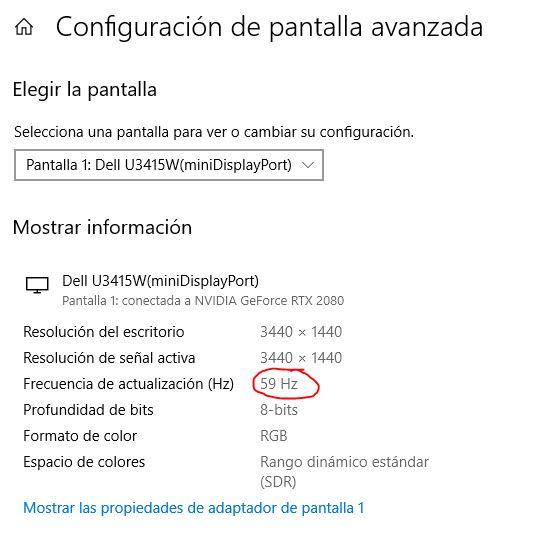
If it is not correct, or you think it is not, click on ” Show display adapter properties ” and, in the window that opens, go to the “Monitor” tab. There you can select the correct update frequency for your monitor (of course, you must first know this value, and if you do not know it, it will be enough to look for the model of your monitor on the Internet to see its specifications).
If all this is apparently correct, there are two more things you can check. The first one is, in the NVIDIA software (unfortunately the AMD graphics do not give this option) or Intel, check that you do not have the ” Overscan ” option enabled. so we are not going to go into details because you have everything there perfectly explained.
Finally, the last resort is to check in the OSD of the monitor itself that you do not have options activated that you should not, such as overscan, screen adjustment or that it is configured in Overdrive mode . You can check all the settings one by one, which will take a while – but it’s worth a try – or you could also restore the factory settings (reset to factory defaults) to make sure that all the parameters are configured as if you had just finished. buying the monitor.
If nothing works, check the graph
If none of this has worked and the Monitor still Flickering, before throwing it away we recommend trying the monitor on another PC just in case (or if you have the opportunity, try a different graphics card), since the problem could also be in the PC graphics card .
In the same way, you do not lose anything by trying to try with other different video cables (HDMI, DVI, DisplayPort, etc.) and in other video outputs of the graphics card and / or video inputs on the monitor itself.


