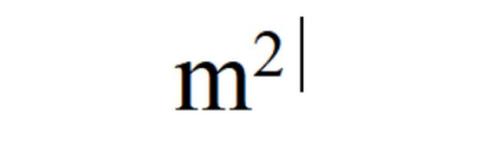The subscript in word language rarely used, but are very common in scientific, as used in chemical or mathematical formulas. For example, the formula of water is H 2 O. That is a subscript (a letter at a lower height in a text).
The superscripts (letters at a height above) arise when you want to put an ad to sell a house or rent a room, for example. They are used to quote the square meters of a surface. Something like, ” This floor is 90 m 2 “.
If you are a student or work in certain professions, from chemist to notary, you will use them often. And here the question arises: How do you put a subscript and a superscript in Microsoft Word? The truth is that it is very simple, but since we use it little, we tend to forget it. We are going to show you how to put a subscript (or superscript) in Word.
Please note that keyboard shortcuts do not work with online versions of Word.
Superscript
Table of Contents
To put a superscript in Word, type the word in the usual way. For example m2. Select the character or characters you want to change, and press CTRL and +. Note that this is the plus symbol to the left of the Enter / Enter / Enter key, on the standard keyboard, not the numeric key. It will look like this:
Subscript in Word
To put a subscript in Word, type the word in the usual way. For example H2O. Highlight the character or characters you want to change, and press CTRL, Shift, and 0. It is the zero of the standard keyboard, not the numeric one. It will look like this:
Depending on the version of Word you have if the first option doesn’t work, try CTRL and =. If you still do not get it, then we explain the final method.
Access from menus
Depending on the version of Word and the language of Windows or the keyboard you have, the key combinations may not work. In that case, the most practical thing is to use the menus.
Type the word that contains the subscript or superscript in standard form, and highlight the letter you want to change. In older versions of Word, go to the Format menu and go to Font. In the modern ones, look for the tool ribbon, enter the Home, Format, and Font tab.
Inside Font are the Subscript and Superscript icons. Press one or the other as you need:
Also Read: iTunes for PC: Download free iTunes for Windows 10