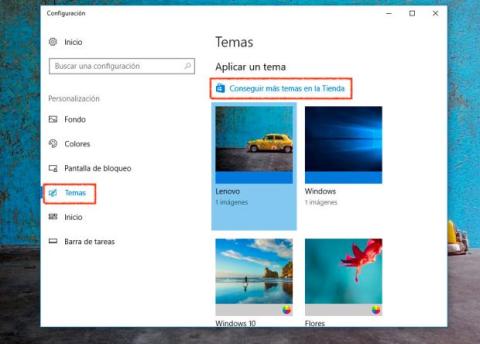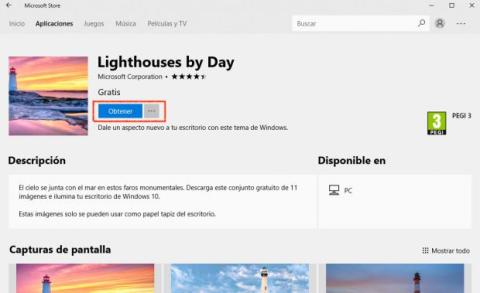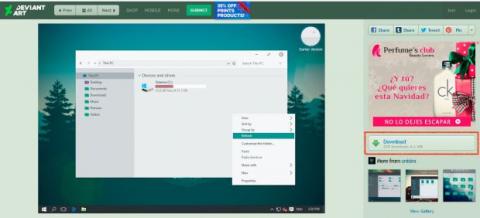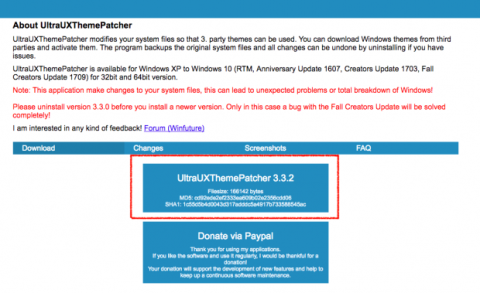Your computer isn’t really yours until you customize the wallpaper or sounds. Find out where to download Windows 10 themes and how to install them.
Your computer is not really yours until you customize its appearance. As you already know, you have the possibility to modify the wallpaper image, the predominant colors, the sounds of the alerts, or the design of the mouse cursor. Downloading themes in Windows 10 opens the doors to a whole world of new backgrounds, effects, and designs.
To make this task easy, comfortable, and simple for you, Microsoft allows you to download and install Windows 10 themes to change the appearance of your PC and make all the details of the design to your liking. If you are bored with the usual design on your computer, get down to work and personalize the look of your computer with the steps that we are going to show you below.
How to change the Windows 10 theme
Table of Contents
To change the theme of Windows 10, the first thing you have to do is access the Personalization section. To do this, right-click on the desktop and select the Personalize option, or if you prefer, go to the start menu, click on the gear and then Personalization.
Then press the Themes tab. Here you will see the theme you have installed with its wallpaper, color, sounds, and mouse cursor settings. Scroll to the Apply theme section and you will see the default models that you can select. If you want to find more alternatives to have more to choose from, here we tell you where to download themes for Windows 10 .
Download Windows 10 themes in the store
One of the options that you have at your disposal to get Windows 10 themes is the Microsoft store. You have a shortcut to enter quickly located under the heading Apply a theme, as you can see in the image a little above. Click Get more themes in the Store and the section dedicated to themes in the Microsoft Store will open.
Here you will find a wide catalog of free themes for Windows 10 ready to download and install on your PC. Scroll to see the available designs, and when you like one of them, click on it to see its characteristics, details, and minimum requirements. To download it, click on the Get button, and then install it as we explained in the previous step.
If you want to see more designs, on this Microsoft page you can find more alternatives.
These are the best-selling Windows 10 laptops right now on Amazon Spain
Where to download third-party themes for Windows 10
In addition to the official designs, you also have at your disposal a wide selection of third-party themes. Here is a list of some pages that offer you Windows 10 themes to download :
In all of them, you can browse the catalog of available designs and click on the ones you like the most to take a look at the details. When you decide, look for the Download button to download it.
Themes you download with the .themepack or .deskthempack extension can be installed directly by double-clicking the file. On the contrary, to install those that do not have this extension, such as those that are downloaded from Deviant Art, you will need the application indicated below to be able to apply them.
Program to install third-party themes in Windows 10
The program you need is called UltraUXThemePatcher and you can download it from this link.
To download the application, click on the UltraUXThemePatcher box and then click on the EXE file to install it. When doing so, the system will show you an alert that warns you that the developer is unknown. Press the Yes button to give it the necessary permissions and wait for the process to finish.
You will see that the program warns you that it can damage your system, but don’t worry because all the changes are solved by uninstalling the application. When the installation finishes, your PC will restart and you are ready to install the third-party themes that you have downloaded.
How to install third-party themes in Windows 10
Now that you have the patch on your computer, you can now install the third-party themes in Windows 10 that you have downloaded from DevianArt. To start, first, unzip the file that you downloaded, and then copy the .theme files and the folder with the name of the theme in C: \ Windows \ Resources \ Themes, a location that you can get to by browsing This computer > Windows (C :)> Resources> Themes.
Once this is done, the last thing you need to do is click on the .theme file that you want to apply to install it on your computer.